How to Recover Your Data and Files after Refreshing Windows 10 (Because Your Start Menu Broke)
Having been an advocate of Windows 7 being one of the best operating systems ever1 I’ll admit that I have quickly adopted Windows 10 with the minimum of problems. In fact it seems to have sped up my laptop considerably, and certain programs that had buggy quirks actually improved themselves too!
It seemed such a simple idea, all Microsoft had to do was bring back the coveted Start menu. They couldn’t cock that up, right? Right?
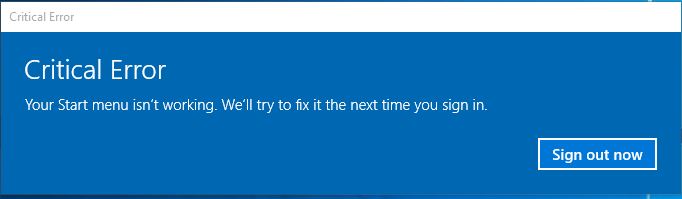
After working fine for about a month, clicking the Start button suddenly yielded a cryptic message about a “critical error” and that Microsoft would try and fix it the next time I log in. Guess what? Logging out and back in did sod all.
One of the biggest problems with debugging an error on an OS is that the labyrinthine collection of files, services and processes behind the scenes means that there could be a litany of reasons for an error – one person’s fix will probably not necessarily work for another person. The other issue is that, not being a “proper” programmer working for Microsoft, as a user my debugging boils down to blaming coincidences and “things I changed recently”2.
As such, my best guesses as to what caused the issue are the following stabs in the dark, but they could all be coincidences and the issue might have been caused by something else:
- Before the Start menu broke, Firefox prompted me to set it as the default browser. It should have already been set to the default, so this seemed odd. I’m pretty sure it prompted me again while I was trying to resolve the issue but I get the feeling that by this point I’d borked the Start menu, search facility and anything using the native Windows 10 interface, which extended to the settings screen.
- It could have been something inside the Start menu. Trying to make the most of the new menu, I had moved most of my frequently-used app icons from my taskbar to the fancy new tile window that’s part of the Start menu now. If a program updated or corrupted, I guess the tile menu could fail while trying to load an icon?
- Something to do with Microsoft Edge, the new browser that comes with Windows 10. I was trying it out3 and was the last app I had used before shutting down the computer pre-Start menu breakage. Maybe something in Edge corrupted or the like.
How to fix the problem, though? It’s been a while since I’ve had to tinker with Windows to fix a problem so it felt nostalgic to trawl through forum posts to find a solution. I found an article on Wind8apps.com describing some potential fixes that pretty much boiled down to the following:
- Run a command on the command line that does who knows what and will apparently generate red error messages but “it’s cool, just ignore them!”4.
- Feck around in the registry by setting “UseExperience” to 0, which ironically reflects the actual user experience when trying to fix a problem like this5.
- Wait for Microsoft to fix the problem.
I cannot recommend the solutions presented in the article. The first one got rid of the error message, sure, but the Start menu would still not load. Even worse, the search menu wouldn’t load and several key screens to managing the system just went missing – I could get into the control panel no problem, but it was presented in the classic Windows 7 style and not the fancy-dan new Windows 10 side-menu style. The second one did smeg all, as far as I can tell. The third was not even a real option.
I found a different article at Urtech.ca regarding the problem. I tried “deleting corruped AppLocker files” (they didn’t exist so couldn’t be deleted), I tried starting the “Application Identity” service (apparently Windows 10 can suffer from identity crises), I tried the “DISM” command (admittedly from inside the affected profile unlike what the article says to do, my bad) and then finally I gave up and ran the following steps as per its “last resort” tactic:
- Right click on the Start button.
- Hold the shift key while selecting “Restart” – this actually sent Windows 10 to a loading screen for me for the best part of five minutes!
- Select “Troubleshoot” from the recovery menu.
- Select “Refresh your PC”.
Now I was vaguely aware that this would uninstall practically every program I had installed, but by this time I was just fed up and wanted it fixed. Most of my important files were backed up to Dropbox or on a HDD because the important thing about being a Windows user is to not trust Windows6. It’s knowing that yes, it *will* fail at some point, so how do I mitigate the damage?
Windows spent about an hour “refreshing” itself and then loaded back up fine, no problems. The coveted Start menu was back, albeit a lot emptier sans all my programs. A really nice feature of the refresh process is that Windows dumps all the uninstalled programs into a HTML file with links so you can re-download all your programs as necessary. It also opened my eyes as to exactly how much superfluous crap I had installed on my computer.
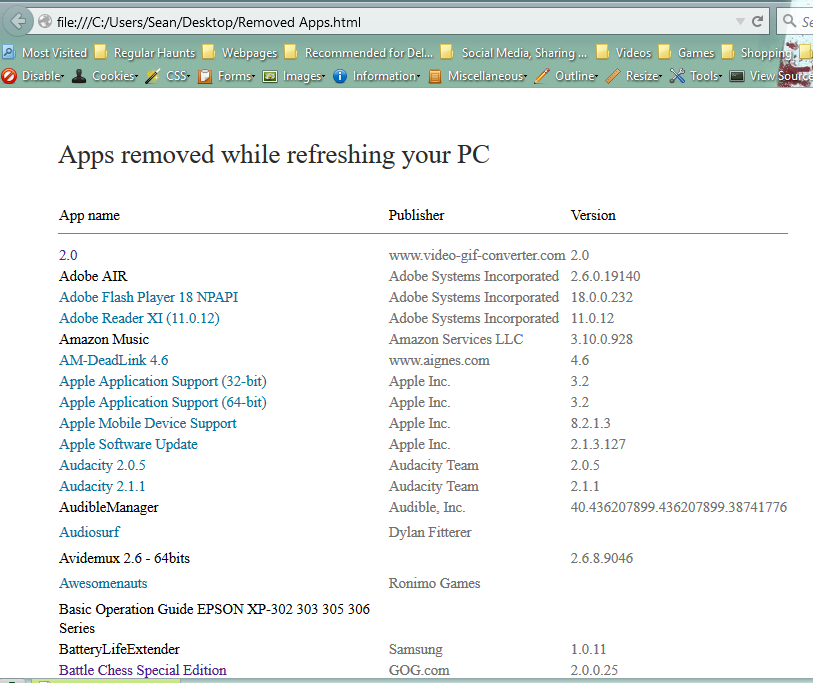
Two of the major casualties of The Great Uninstalling were my Firefox bookmarks (which I can get a bit precious about) and my various 25+ hours of gaming on Evil Genius (the world domination simulator). The latter I could write off, but the former was a kick in the teeth as I had backed up the bookmarks only a month previous before upgrading to Windows 10, only to restore them and find that Firefox had only exported about half of them.
I did some digging, and quickly realised that Windows didn’t actually delete anything. In my C: drive there was a folder called “Windows.old”7 and it contained entire gigabytes of the stuff that had been uninstalled!
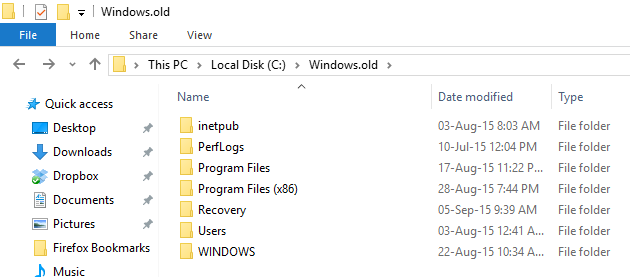
But Firefox bookmarks are stored in AppData, and there’s no AppData folder in the profiles directory in Windows.old. Ahhh, this is because it’s hidden, just like the regular AppData folder! The easiest way to access it is just to type it into the address bar in Explorer.
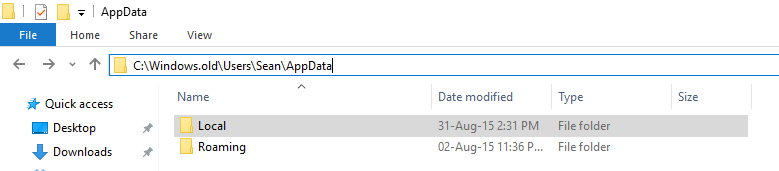
I tried copying a few files into my new AppData Firefox folder, but in the end I just copied all the profile data from the following folder…
C:\Windows.old\Users\[Insert username here]\AppData\Roaming\Mozilla\Firefox\Profiles\qh0gkf4m.default
…into my Firefox profile and hey, presto! Opening Firefox not only showed that my bookmarks were back, but most of my customisations too!
So the moral of the story is – if you need to refresh your installation of Windows 10, don’t panic! Most of your important stuff will be found in the following directory:
C:\Windows.old
And you can find a lot of your settings and data hidden in the backed up AppData folder located at the following directory:
C:\Windows.old\Users\[Insert username here]\AppData
I hope this might help any of you out there who have similar problems. I’m certainly going to cross my fingers and hope the Start menu stays for good this time, and just to be safe I think I’ll put all my icons back on the taskbar and refrain from using the tile menu attached to the Start menu!
Now, if you’ll excuse me, I need to go rescue my Evil Genius nefarious island lair from the depths of the Windows.old folder…8
- Which obviously means that I vehemently despised Windows 8 as one of the worst ever. Any system designed in a manner that requires you to Google how to turn it off as there’s no easy way to intuit how to is badly designed. ↩
- Come on, we’ve all got computer illiterate relatives who bombard us with baffling coincidences like “I went to the Google and then a message popped up and now my letter program won’t work”. Of course it could be that the “message” was something innocuous like “do you want to set Chrome as your default browser” and the fact that Microsoft Word has borked itself is completely coincidental. One of my biggest annoyances with computer illiteracy boils down to a complete distrust of error messages – rather than actually read the message and try to understand it, most folks apparently just click the “OK” button and hope for the best. Try Googling the error message, guys! That’s all I’m going to do when you ask me what the problem is. Rant over. ↩
- “Trying it out” in much the manner of someone test driving a car – there’s no way I was going to commit to it but there’s no harm in giving it a go. ↩
- Cross-referencing with another post on a different site, the command is apparently to refresh/re-register certain Windows 10 packages. ↩
- I don’t think this registry fix does anything although I would like to think that a small alarm goes off at Microsoft every time someone does this. “Bob, someone else has put ‘UseExperience’ to ‘0’ in their registry to denote their dissatisfaction with the product!” ↩
- To be honest, this extends to any computer. I’ve had Linux Ubuntu machines crap out on me when third-party packages have borked the file system so I’m equally sceptical about Linux. Apple fanboys trust their computers implicitly which only sets them up for disappointment if their perfect little computer breaks (I’ll say “if” rather than “when” because there genuinely seems to be more stability on a Mac, I just wish all the fanboys would shut up about it). ↩
- There was also a “Windows.old(1)” because there was another “Windows.old” folder from when I first upgraded to Windows 10. ↩
- I also need to figure out why Windows 10 won’t play the game in 16:9 letterbox like Windows 7 used to but 4:3 instead, but that’s a problem for another day. ↩
Post by Sean Patrick Payne+ | September 5, 2015 at 1:00 pm | Computer and Program Fixes, Technology | No comment
Tags: data recovery, error, fix, Microsoft, Start menu, Windows 10

