How to Get Discworld Noir Working on Windows 10
…or potentially any modern computer, for that matter!
EDIT 26/01/20: this post is wrong. While it provides a method of running Discworld Noir, it’s not the best way to run it in Windows 10. No, there’s a fix for the executable file that some clever bugger came up with that basically lets the game run natively. Click here to find out more about that. I’ve kept this post up as a valid alternative that might be useful to someone!
You might have noticed that there’s a project page on this website devoted to one specific game, the third game based on Sir Terry Pratchett’s Discworld series of novels.
Discworld Noir is practically unplayable on modern computers, having been one of those games from the Windows ’98 era that use a lot of custom code built specifically to run on that era’s generation of computers. It’s in the same category as the original release of Grim Fandango for being an awkward breed of game to update for modern systems1. I doubt we will ever see a re-released version on GOG.com or the like because a) there’s not enough demand for it despite the game always being on a wishlist of some form and b) I imagine the effort of updating it for modern computers outweighs the result in the minds of many people.
Unfortunately this has meant that I have not been able to play my favourite video game for the last several years. This was partly the reason I recorded a playthrough, because I suspected that one day I wouldn’t actually be able to play the game.
There is a method to get DWN working on modern computers outlined on the website of Chris Bateman, the chap who designed and wrote the game, but this involves jumping through hoops, installing extra software and ugly bodges. I’ve never been desperate enough to try this method but if it works for you, that’s great.
There’s also a version of DWN you can download hosted by “Biffman 101” on blogspot that’s basically a Windows ’95 virtualbox wrapper for DWN. Downloading this myself, I managed to excitedly get to the title screen before the thing crashed on me completely. Again, if this version works for you then you don’t need my method!
I have found a way to run Discworld Noir almost seamlessly on Windows 10. However, there’s a few caveats. It works in my situation but I have the following:
- A brand new Dell XPS with an arseload (technical term) of memory, CPU and RAM. I’m not bragging, it’s just a fact that I’ve recently splashed out on a high-end computer with my wife for her to do her art on!
- An original copy of of the original release DWN that I purchased a few years ago that was pristine – it was still in the plastic wrapping!
I don’t see any reason why this wouldn’t work on computers with less processing power. I also don’t see why this method wouldn’t work with the DWN re-release copies (usually from Infogrames, if you remember them!) or the cracked abandonware version you can download online in various places. However, your mileage my vary with my method!
How to Get It Running
Tl;dr version:
- Download and install Oracle VM Virtual box
- Find an .iso of Windows XP, preferably with service pack 3
- Install Windows XP as a virtual box
- Install Discworld Noir to the virtual box via devices > optical drives
- Download the fixed app starter, replace the existing one with it
- Game runs in 640 x 860 mode, but VM lets you run in “scaled” mode so you can resize as much as you like!
The long story:
Start by installing yourself a copy of Oracle’s VirtualBox for free. We’re going to use a virtual environment to run DWN.
Next, you’ll need a copy of Windows XP – don’t bother with Windows ’95 or ’98, DWN runs quite happily on XP once it’s been tweaked slightly. You can install Windows XP to VirtualBox using either an installation CD (if you’re lucky enough to have one!) or you can install it from an .iso file. I managed to find an .iso on the 32-bit version of XP online; while I’m not willing to provide a link to a fileshare resource, I will give the massive hint that I found it via YouTube (of all places) and was just lucky enough to find a complete .iso with XP Service Pack 3! Please be careful out there when downloading files, it’s so easy these days to become the victim of ransomware or other nefarious viruses2.
Install your copy of XP to the VirtualBox. I used the default settings when setting it up so I don’t have any specific pointers on that! I think the only thing I needed to Google was what memory type to use and I think I went with NTFS in the end.
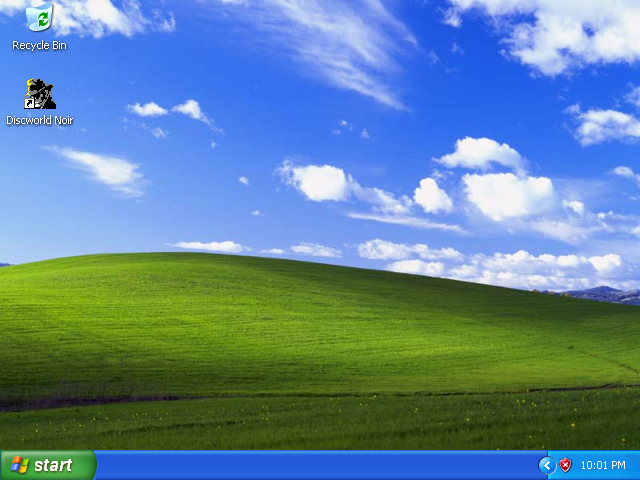
Next, you’ll need to install your copy to DWN to the virtualised version of XP you’ve just installed. In my case I had to faff around sharing my physical computer’s disc drive to the virtual XP so it recognised it as a disc drive inside the virtual environment. After that, I ran through the DWN installation process as normal, switching out discs when required and all that jazz.
Once it’s installed, you’ll probably be keen to see if it runs. If it does, great! You carry on and play the thing! For me, however, I would get the DWN menu offering “New game”, “uninstall”, etc. but when clicking on “New game” I kept getting errors along the lines of “please insert the correct CD”.
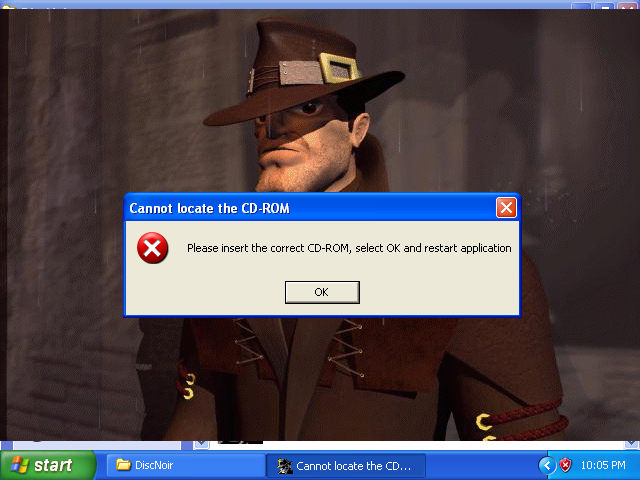
This is where the “patched” version of DWN comes in. Download the “fixed exe” from here. I was paranoid about going online inside the virtual XP environment given XP’s lack of resistance to bloody anything remotely dangerous on the web (I’ve lost an XP box to ransomware twice) so to get the .exe file from my computer to my virtual XP I had to use the shared folders functionality. The fixed .exe needs to replace DWN’s exe file, which is usually installed to C:\DiscNoir. I renamed the existing “tin3_dxd.exe” file to “tin3_dxd_backup.exe” and then moved across the fixed version to replace it.
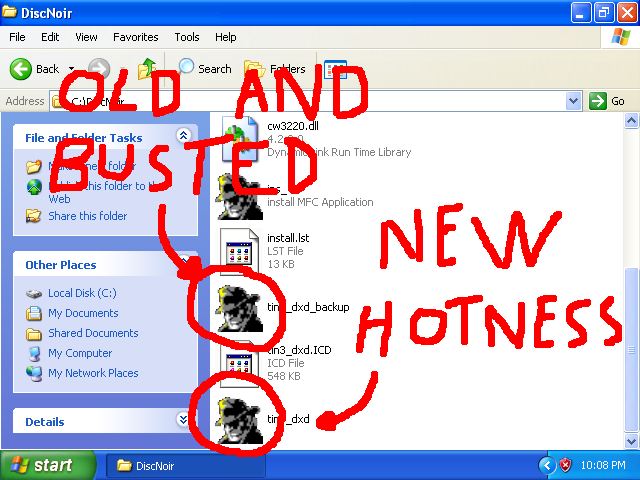
For me this booted up like a charm! However, there’s a few other amendments I advise.
Right-click on the fixed version of the executable. Go to “Properties” and then click the “Compatibility” tab. Normally I’d tick all the display settings gubbins but in fact the only setting I’ve altered here is to tick “Run this program in compatibility mode for:” and then select “Windows NT 4.0 (Service Pack 5)”.
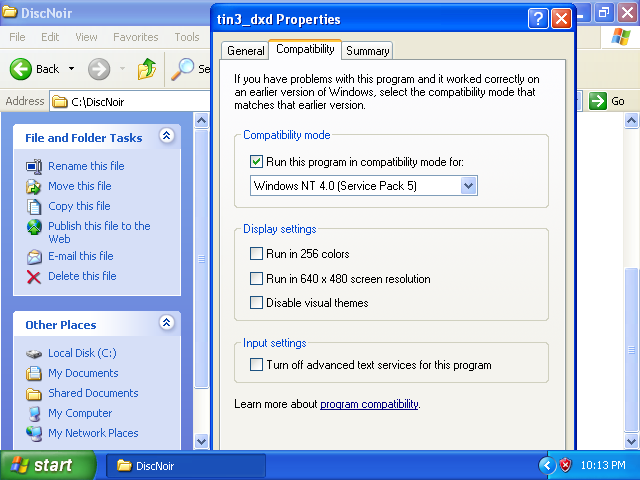
With these settings, I can get DWN running absolutely fine. The only caveat is the infamous main menu bug where clicking on anything other than “new game” crashes to desktop. To get around this you just need to press F1 on the main menu to load saves or access the options.
I can confirm that I have installed a bunch of updates that the virtual XP wanted and it doesn’t seem to have affected DWN. The no CD patch at the website with the “fixed” .exe might work too but I’m too paranoid to try it in case I break DWN for myself!
The only remaining issue is how the virtual box will now run DWN inside a tiny box because of the dimensions we’ve specified. Not a problem, with a bit of lateral thinking. Right click on the XP desktop and click “Properties” again. Click the “Settings” tab and lower the screen resolution right down to 640 by 480 pixels.
But Sean, that just makes the XP window tiny! Ah, but now you can go to the Oracle VM menu and click “View” -> “Scaled Mode”. This makes the virtual window fit the entire window and you can resize it however you like! You can even full-screen the thing if you want – just be mindful that if you have a widescreen monitor the picture will be stretched as the original game was built to be displayed in a 4:3 aspect ratio. To get back to the Oracle VM windowed mode you’ll need to press Right-Ctrl and “C” inside the virtual environment.
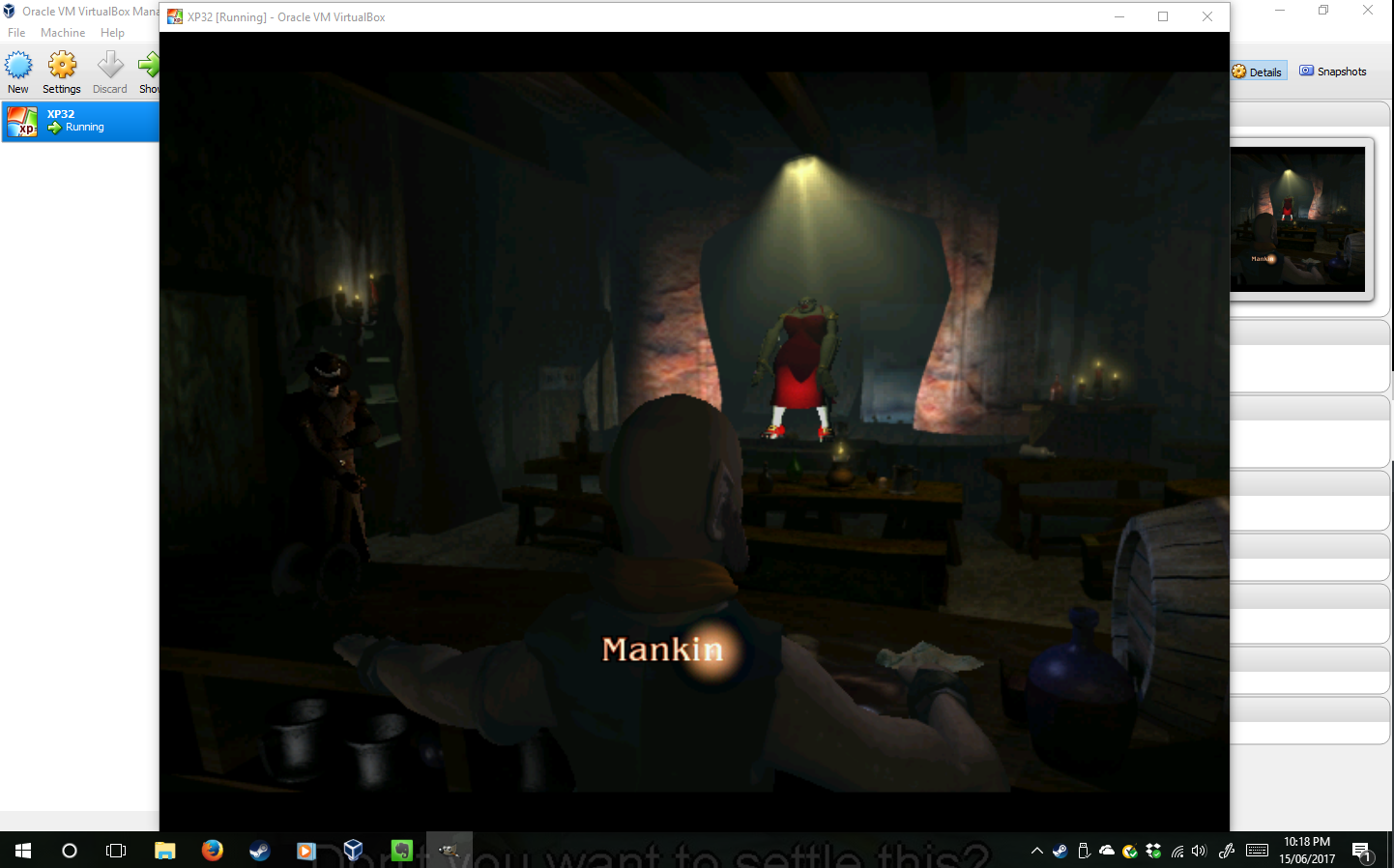
Why the Sudden Interest in Discworld Noir?
I never lost interest! I had just assumed that I’d never be able to play it again.
I found out recently that YouTube are phasing out annotations. While I understand the reasons3, this sounds rather ominous for my “Let’s Annotate” playthrough of the game.
DWN is 20 years old in just under two years. To commemorate it I would quite like to record another run through the game, this time in the correct aspect ratio and with subtitles turned on! I could also produce a version with “embedded” annotations for those that do enjoy the little tidbits of info. Whether I will get the time to do all this is a different matter entirely!
However, this urge was enough to make me try to get the thing running. Even if I don’t record any footage (which is a different issue I’m having to fathom out), I can at least play my favourite game again.
I hope you have as much success with this method as I have and get to…
Lewton: Play it again, Sam.
Samael: …You know what? No one is going to believe you said that.

- Reading about the making of Grim Fandango’s Remastered Edition, the team at Double Fine confirmed that the game is built to run using specific plugins and codecs of the time. They couldn’t even open the original music files at one point due to them being in a long-defunct format! ↩
- I run Norton antivirus, which I pay a subscription for. While Norton gets criticised a lot, it’s gotten a lot better than it was ten years ago and has saved my laptop from random attacks on several occasions. ↩
- They don’t work on mobile, they don’t work on TV apps, lots of people turn them off by default because they’re annoying, people abuse them by slapping them all over videos, and so on. ↩
Post by Sean Patrick Payne+ | June 15, 2017 at 10:30 pm | Articles, Computer and Program Fixes, Video Games | 6 comments
Tags: Discworld, Discworld Noir

